- Lookup function returns a value from a range (one row or one column) or from an array.
- The Lookup function is a built-in function in Excel that is categorized as a Lookup/Reference Function. It can be used as a worksheet function (WS) in Excel.
- As a worksheet function, the Lookup function can be entered as part of a formula in a cell of a worksheet.
Syntax:
- LOOKUP( value, lookup_range, [ result_range ])
Function arguments:
-
- value:
The value to search for in the lookup_range. - lookup_range: A single row or single column of data that is sorted in ascending order. The LOOKUP function searches for value in this range.
- result_range: It is a single row or single column of data that is the same size as the lookup_range. The LOOKUP function searches for the value in the lookup_range and returns the value from the same position in the result_range. If this parameter is omitted, it will return the first column of data.
- The LOOKUP function returns any datatype such as a string, numeric, date, etc.
Example:
- Results for above example
- Two types of Lookup functions used in Excel:
VLOOKUP:
- Lookup formula can work vertically in Vlookup.
- When you need to find things in a table or a range by row.
Syntax:
- VLOOKUP (lookup_value, table_array, col_index_num, [range_lookup])
Vlookup function arguments:
- lookup_value: The value to look for in the first column of table.
- table_array: The table from which to retrieve a value.
- col_index_num: The column in the table from which to retrieve a value.
- range_lookup:
- True = approximate match (default).
- False = exact match.
Example:
- VLOOKUP (F1, A1:B11, 2, FALSE).

- If the item not in lookup table they default gives "#N/A", if you want change #N/A to another word "No" then we can use "IFERROR".

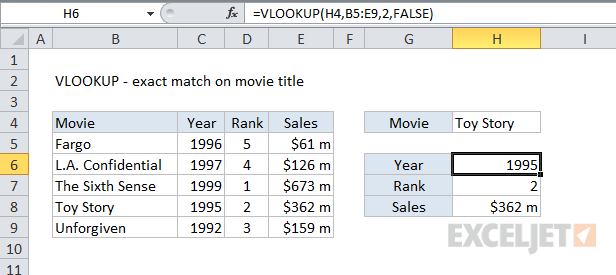
HLOOKUP:
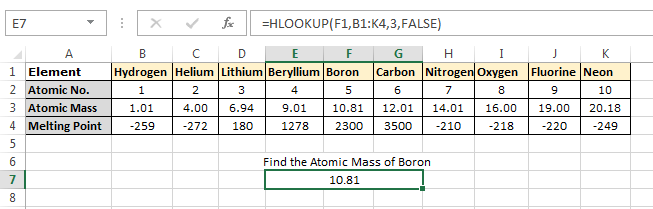

- Lookup formula can work horizontally in Hlookup.
- It searches for a certain value in the first row of the table and returns another value in the same column from a row that you specify.
Syntax:
- HLOOKUP (lookup_value, table_array, row_index_num, [range_lookup])
- lookup_value: The value to search for. It can be a cell reference, numeric value or text string.
- Table_array: Two or more rows of data in which the lookup value is searched. Lookup values should always be located in the first row of table_array.
- Row_index_num: The row number in table_array from which the value should be returned.
- Range_lookup: A logical value that instructs HLOOKUP to search with exact or approximate match.
- True = approximate match (default).
- False = exact match.
- If no value in a specified row matches the lookup value exactly, a Hlookup formula returns the #N/A error.
- The HLOOKUP function can only search in the top-most row of table_array.
- HLOOKUP in Excel is case-insensitive, it does not distinguish uppercase and lowercase.
- Find the atomic mass of Boron.
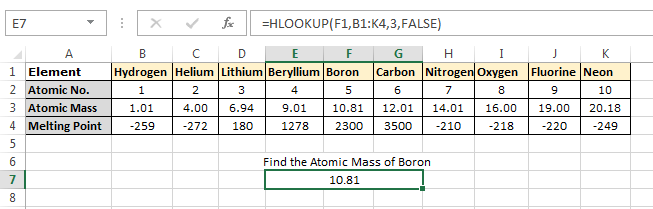
- Finding marks of students in English.



